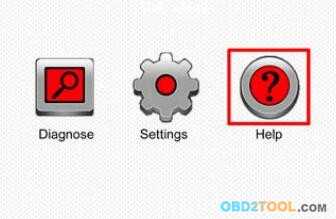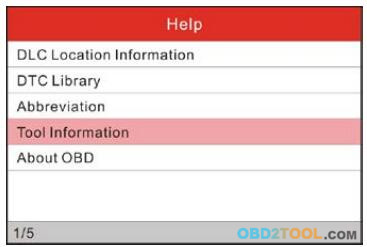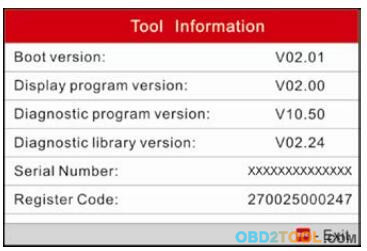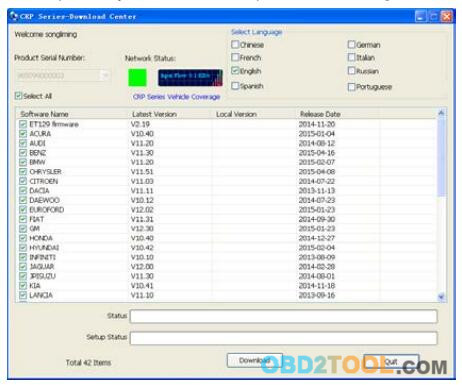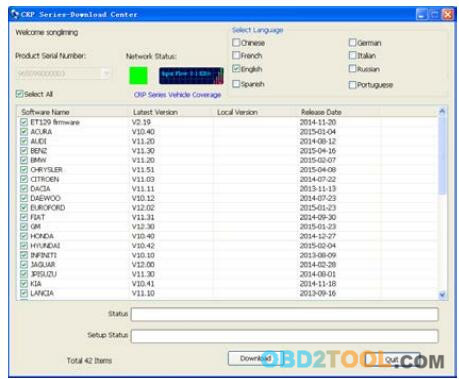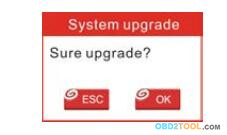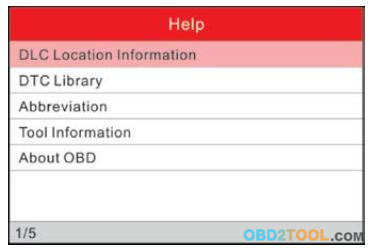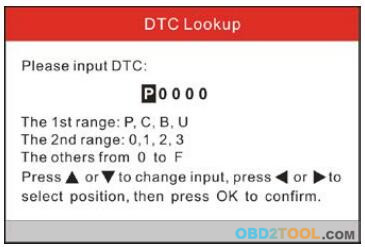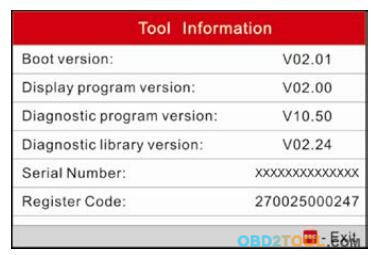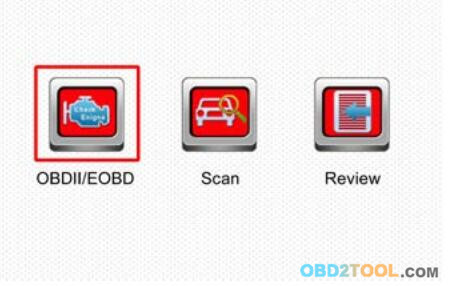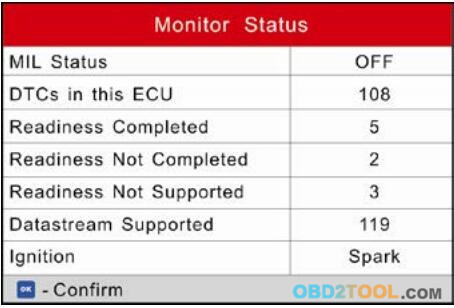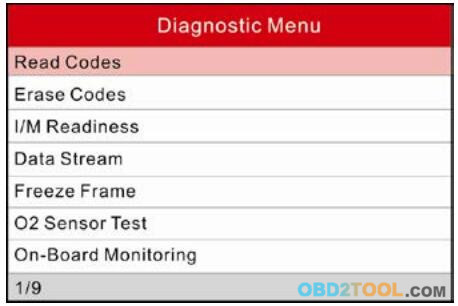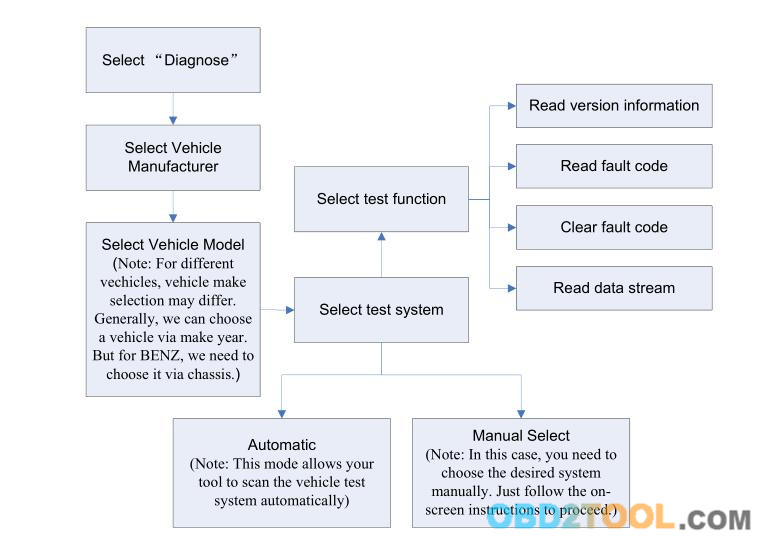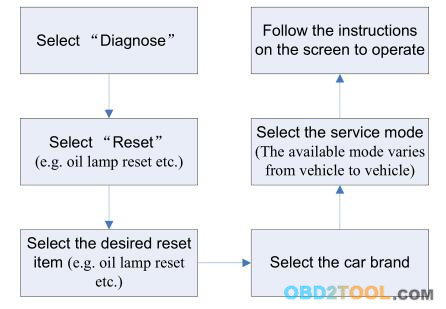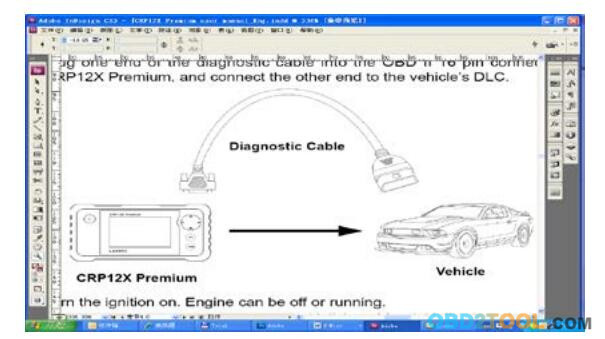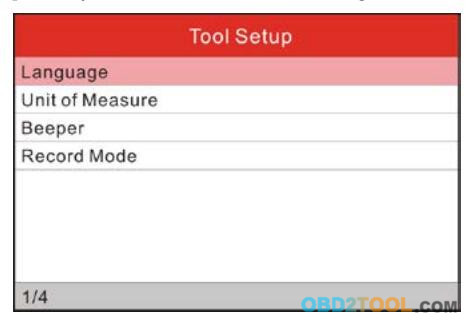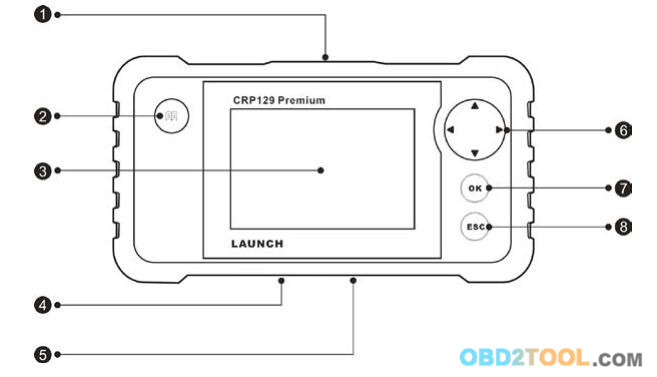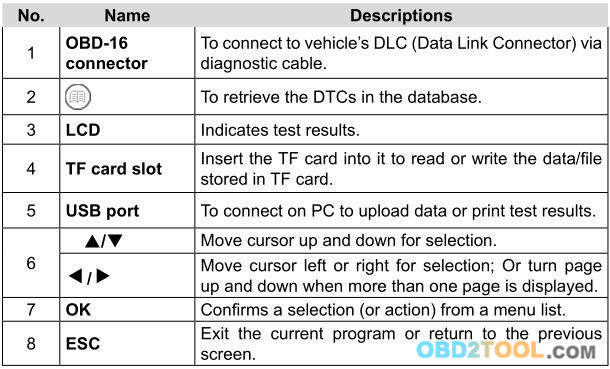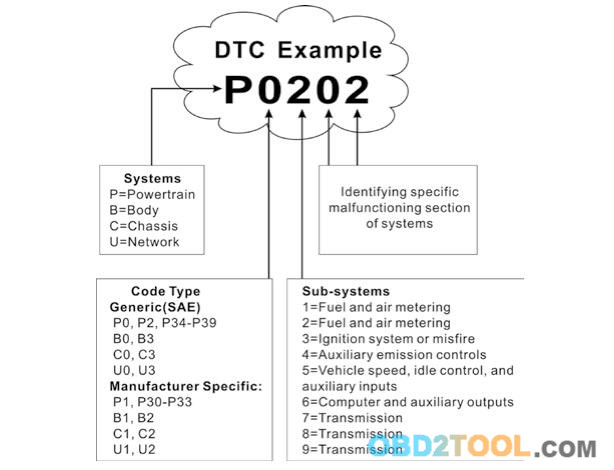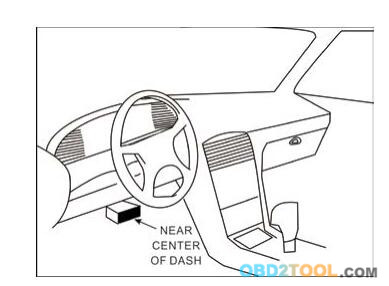Select [Diagnose] in Main Menu and press [OK], the screen will display Monitor Status interface as following figure
 1 OBDII/EOBD Diagnosing
1 OBDII/EOBD Diagnosing
This
option presents a quick way to check for DTCs, isolate the cause of the
illuminated Malfunction Indicator Lamp (MIL), check monitor status
prior to emissions certification testing, verify repairs, and perform a
number of other services that are emission-related. In Figure 5-1, press
[OK] to enter system, the screen of
CRP129 Premium will automatically jump to figure

Press [OK], a screen similar to Figure as follow will appear:
 It mainly includes the following functions: 1. Read Codes
It mainly includes the following functions: 1. Read Codes This option is used to identify which section of the emission control system has malfunctioned.
2. Erase Codes
After reading the retrieved codes from the vehicle and certain repairs
have been carried out, you can use this function to erase the codes from
the vehicle. Before performing this function, please be sure the
vehicle’s ignition key is in the ON position with the engine off.
Notes: a. Before performing this function, make sure to retrieve and record the trouble codes.
b. After clearing, you should retrieve trouble codes once more or turn
ignition on and retrieve codes again. If there are still some trouble
codes in the system,please troubleshoot the code using a factory
diagnosis guide, then clear the code and recheck.
3. I/M Readiness
I/M refers to Inspection and Maintenance that is legislated by the
Government to meet federal clean-air standards. I/M Readiness indicates
whether or not the various emissions-related systems on the vehicle are
operating properly and are ready for Inspection and Maintenance testing.
The
purpose of the I/M Readiness Monitor Status is to indicate which of the
vehicle’s Monitors have run and completed their diagnosis and
testing(as described in Chapter 2.5), and which ones have not yet run
and completed testing and diagnosis of their designated sections of the
vehicle’s emissions system.
The I/M Readiness Monitor Status
function also can be used (after repair of a fault has been performed)
to confirm that the repair has been performed correctly, and/or to check
for Monitor Run Status.
4. Data Stream This option retrieves and displays live data and parameters from the vehicle’s ECU.
5. View Freeze Frame When an emission-related fault occurs, certain vehicle conditions are recorded by the on-board computer. This
OBD2 Code Reader Scanner
is referred to as freeze frame data. Freeze Data is a snapshot of the
operating conditions at the time of an emission-related fault.
Note: If DTCs were erased, Freeze Data may not be stored in vehicle memory depending on vehicle.
6. O2 sensor test
The results of O2 sensor test are not live values but instead the
results of the ECU’s last O2 sensor test. For live O2 sensor readings,
refer to any of the live sensor screens such as Graph Screen.
Not
all test values are applicable to all vehicles. Therefore, the list
generated will vary depending on vehicle. In addition, not all vehicles
support the Oxygen Sensors screen.
7. On-board monitor test This function can be utilized to read the results of on-board diagnostic monitoring tests for specific components/systems.
8. EVAP System Test The EVAP test function lets you initiate a leak test for the vehicle’s EVAP system. The
LAUNCH CRP129 Premium Scanner
does not perform the leak test, but signals to vehicle’s on-board
computer to initiate the test. Before using the system test function,
refer to the vehicle’s service repair manual to determine the procedures
necessary to stop the test.
9. Vehicle Info
This option displays the vehicle information, such as VIN (Vehicle
identification Number), CID (Calibration ID) and CVN (Calibration
Verification Number).
5.2 System Diagnosing
This function is specially designed to diagnose electronic control
system of single vehicle model which includes the following systems:
● ENG (Engine)
● ABS (Anti-lock Brake System)
● TCM (Transmission Control Module)
● SRS (Supplemental Restraint System)
Notes:
● Before diagnosing, please make sure the diagnostic program
corresponding to certain vehicle model has been installed on your CRP12X
Premium.
● For vehicles manufactured by different vendors, it is
possible that it has different diagnostic menus. Refer to the flowchart
illustrated as below to diagnose a vehicle:
 5.3 Resetting (Only applies to CRP129 Premium)
5.3 Resetting (Only applies to CRP129 Premium) In addition to amazing & powerful diagnostic function,
Code Reader Scanner CRP129P
also features Oil / Service lamp reset. There are two methods to reset
service lamp: Manual reset or Auto reset. Auto reset follows the
principle of sending command from CRP129 Premium to vehicle’s ECU to do
resetting. While using manual reset, users just follow the on-screen
instructions to select appropriate execution options, enter correct data
or values, and perform necessary actions, the system will guide you
through the complete performance for various service operations.
Follow the flowchart shown as below to perform resetting.
 5.4 Review
5.4 Review This function is used to review or delete the recorded DTC, Data Streams and Freeze Frame.